Overview
Navigating to Billing & Payment
Start by navigating to host.shiftly.au/business-account/billing-and-payment or
- Open the account dropdown in the top-right corner of your dashboard
- Select ‘Billing and payment’ under Business Settings
- Click ‘Add a payment method’
Billing structure
Shiftly is free to use for staff rostering and management, but fees apply when using our Xero integration and onboarding features. Setting up billing ensures smooth access to these paid services.
- $5/month per connected Xero organisation
- $7 one-off fee per employee onboarded into Xero
By setting up billing and connecting to Xero, you agree to this pricing structure.
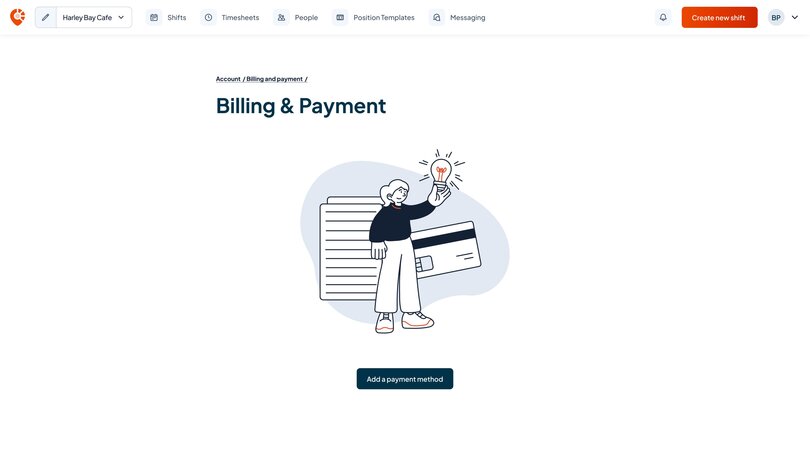
Setting up your payment method
Adding a payment method allows you to activate paid functionality such as onboarding employees and syncing organisations with Xero.
To get started:
- Click ‘Add payment method’
- Enter your card or account details
- Click ‘Save’ to confirm
⚠️ This payment method will be used for all paid actions, including Xero integrations and onboarding fees.
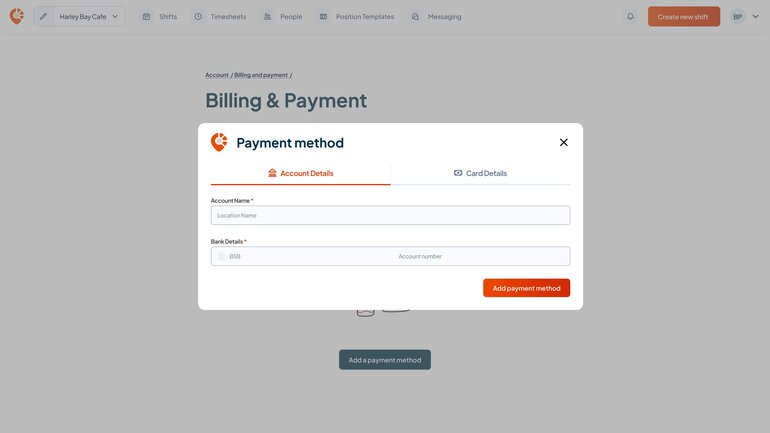
Changing your payment method
If you need to switch payment methods for a business, you can either select an existing method or add a new one and make it active.
To replace an existing payment method:
- Click the three dots next to the current payment method
- Select ‘Make payment method’
Or, to add a new payment method
- Click ‘Add a new payment method’
- Enter new card or account details
- Click the three dots next to the current payment method
- Select ‘Make payment method’
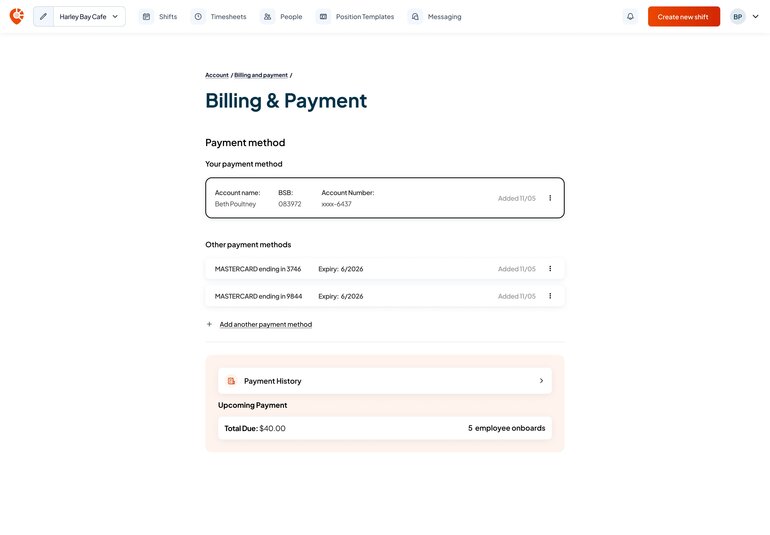
Updating card or account details
If your card has expired or changed, you can update your saved payment information directly from the billing screen.
To complete this step:
- Click the three dots next to the card or account details you would like to update
- Select ‘Update payment method’
- Enter new card or account details
- Press ‘save’
⚠️ This change will apply across all businesses using that payment method
Removing a payment method
You can remove a payment method at any time, as long as an alternative method is assigned to all linked businesses.
Shiftly won’t allow you to remove a payment method if:
- It is currently assigned to another business within your account
- No alternative payment method exists
Before removing a method, make sure all businesses have another payment method in place.

