Overview
Navigating to Positions
Start by navigating to host.shiftly.au/positions or
- Click ‘Positions’ in your navigation menu
- On the ‘Your positions’ screen, press ‘Add new position;
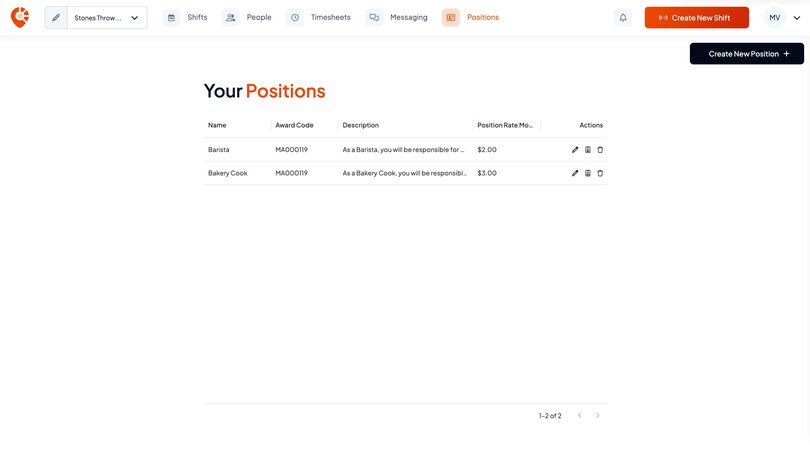
Step 1: Enter position details
Start by entering the key details for this position.
To complete this step:
- Search for the relevant position name
- If you use a unique or internal name for this role, enter a nickname
- A default description will appear based on the selected position — feel free to edit it to suit your venue (see tips below).
- By default, this position will appear on the scheduler. To hide it, uncheck the box
- Click ‘Continue’ to move to the next step
Tips for describing your positions
Writing a clear position description helps ensure the right people apply and understand what’s expected. Keep it concise, but informative.
- Focus on core responsibilities (e.g. greeting customers, preparing drinks, handling bookings)
- Include any special requirements (e.g. RSA certificate, barista experience, late-night availability)
- Mention the type of service or pace (e.g. casual dining, high-volume, premium cocktail service)
- Outline key soft skills if relevant (e.g. teamwork, attention to detail, calm under pressure)
- Avoid jargon or overly broad terms — be specific to your venue's style and needs
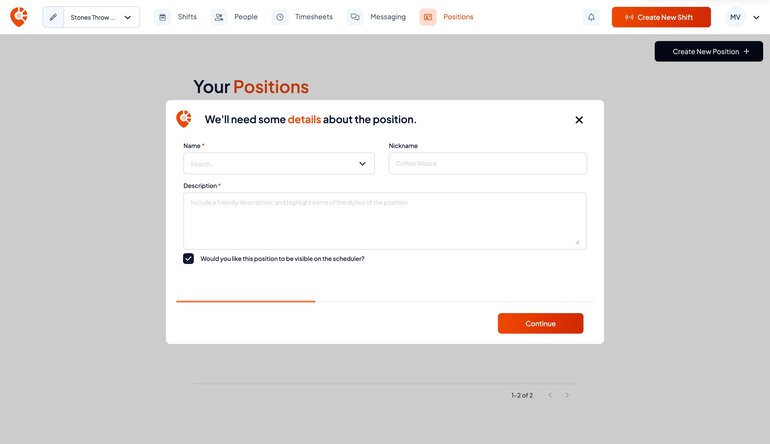
Step 2: Enter a wage modifer
A wage modifier lets you increase the pay rate above the award minimum for this position.
Offering slightly higher rates (e.g. +$1–2/hr) can make your position more attractive and help you reach a wider pool of applicants, including those with higher experience or Shiftly ratings.
For example, if the award rate range for a barista is $28–$30/hr, adding a $2 modifier will increase the range to $30–$32/hr. Applicants will see a flat hourly rate based on their age and classification.
To complete this step:
- Enter your desired wage modifier (e.g. $1–2/hr)
- Or, leave this as 0 if you prefer to advertise the role at the base award rate
- Click ‘Continue’
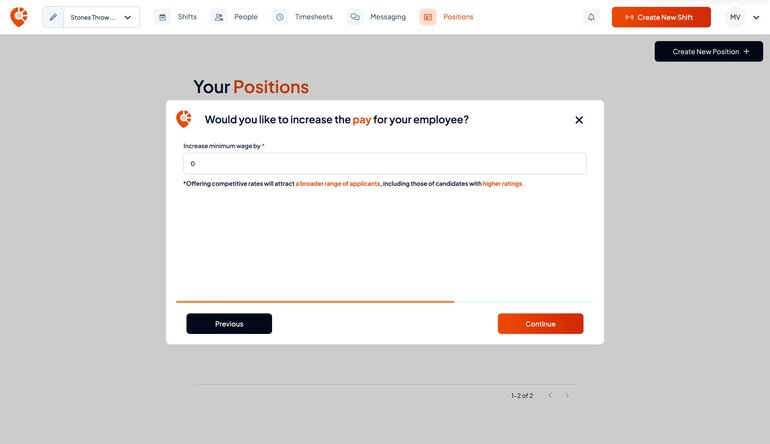
Step 3: Enter the qualifications required
Adding required qualifications helps ensure you're attracting applicants who meet the baseline legal or safety standards for the role. This is especially important for positions that require RSA, RSG, food safety, or first aid certifications.
To complete this step:
- Type in the qualifications required to accept this position
- Or, if no qualifications are required, just leave blank.
- Click ‘Complete’
⚠️ While this step helps filter applicants, you are still responsible for verifying their documents manually through their profile.
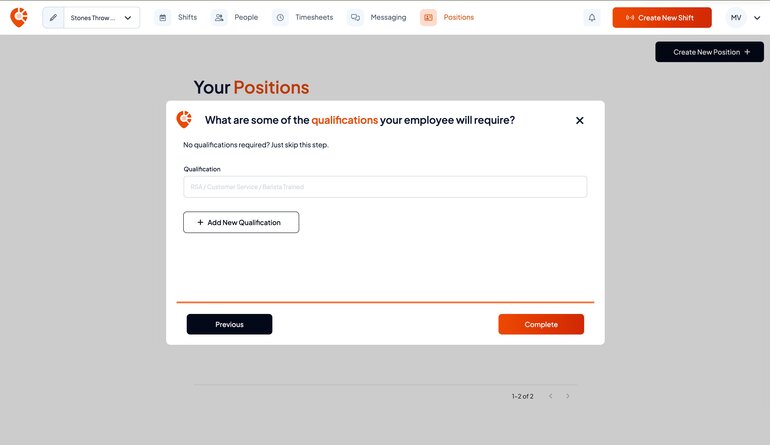
Editing position templates
To edit a positions details:
- Find the position template in the Positions tab
- Click the pen icon under actions
- Edit the fields you need in the position details modal
⚠️ Any changes made here will cancel any public or accepted shifts. We recommend adding a new position to avoid complications with applicants.

