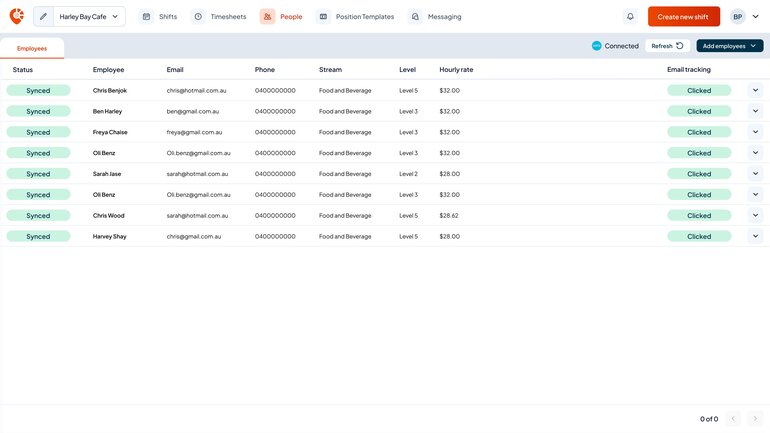Overview
Navigating to Employees
Start by navigating to host.shiftly.au/people or click the ‘people’ tab in your navigation menu.
Onboarding new employees into Shiftly and Xero
Shiftly allows you to onboard employees directly into Xero using our paperless, automated process. This ensures all employment details are correctly collected, synced, and ready for payroll — no paperwork required.
👉 Not connected yet?
Follow our Set up your Xero integration guide
Step 1: Fill employment details
Start by entering your employee’s employment details.
To complete this step:
- Click the ‘Add employees’ button in the top-right corner
- Select ‘Add and onboard into Xero’ - If this is disabled, you need to connect your Xero organisation first.
- You’ll be taken to the ‘Onboard new employee’ page
- Complete the employment details form
- Click ‘Send invite’ to begin onboarding
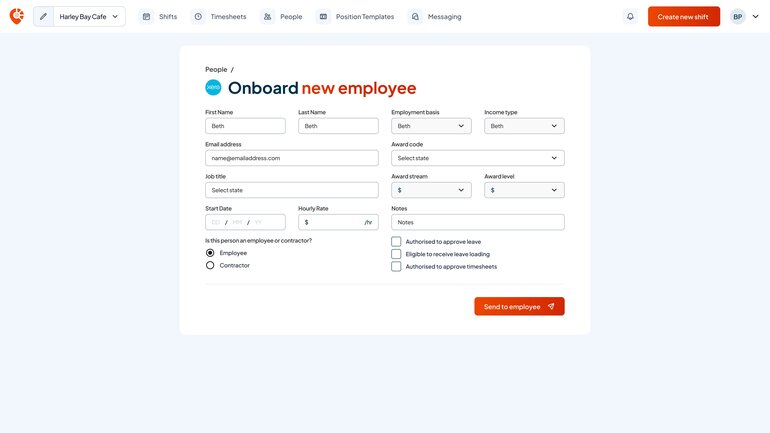
Step 2: Wait for your employee to complete their onboarding form
The employee will receive an email with a secure link to complete their onboarding. They’ll be asked to submit details such as their tax file number, superannuation, and bank account information.
👉 Want to preview what they see?
Check out our Onboarding: Employee fields guide
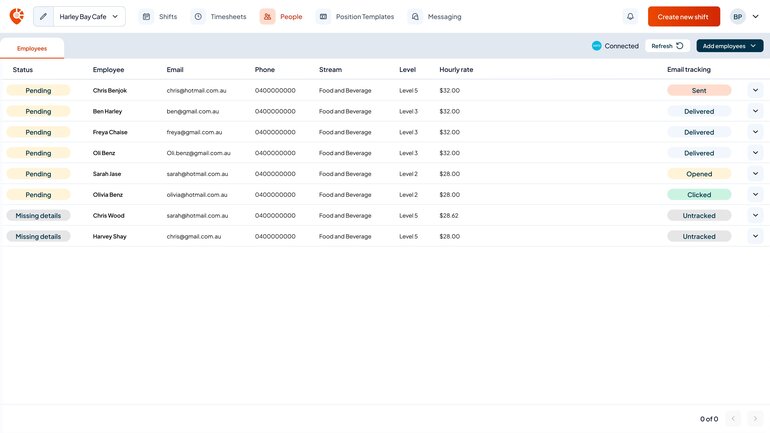
Step 3: Review new onboard
Once your employee has completed their onboarding form:
- You’ll receive a notification in Shiftly
- You’ll also receive a confirmation email
To review their details:
- Go to the ‘People’ tab
- Locate the newly onboarded employee — their profile will now be active and synced with Xero
👉 What does ‘Sync user’ mean?
If you ever see a ‘Sync user’ button on an employee profile, this means data has been changed in Xero. Clicking it will pull the most up-to-date employment information back into Shiftly.