Overview
Navigating to Employees
Start by navigating to host.shiftly.au/people or click the ‘people’ tab in your navigation menu.

Importing Xero employees into Shiftly
If you’ve connected your Xero account to Shiftly, we recommend importing your employee list first. This prevents duplicate records and saves time.
👉 Not connected yet?
Follow our Manage your Xero Integration guide.
To import from Xero:
- Click the ‘Add employees’ button in the top-right corner
- Select ‘Import from Xero’ (If disabled, connect your Xero organisation first)
- In the modal, select the employees you want to import
- Click ‘Import’ to confirm
To confirm successful import, locate the employee in your People table and check that their status is marked ‘Synced’ on the right.
⚠️ Disconnecting your Xero integration will hide employee information from your account.
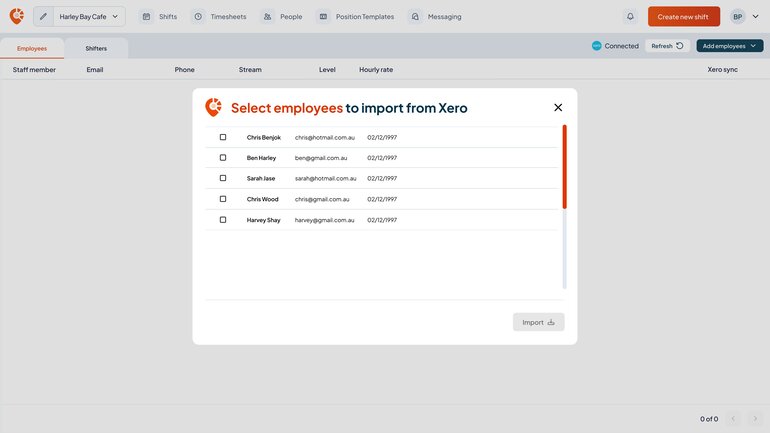
Adding employees manually
If you don’t use Xero or want to avoid Xero connection fees, you can manually add employees to Shiftly.
To add an employee manually:
- Click the ‘Add employees’ button in the top-right corner
- Select ‘Add employee manually’
- You'll be redirected to a ‘Add new employee’ page where you need to complete the employment details form
- Click ‘Save employee’
You can choose to onboard employees into Xero later by selecting ‘Send onboarding request’ from the People table. This sends a digital form to the employee to complete their personal and tax details. See our Onboarding new employees with Xero guide for more.
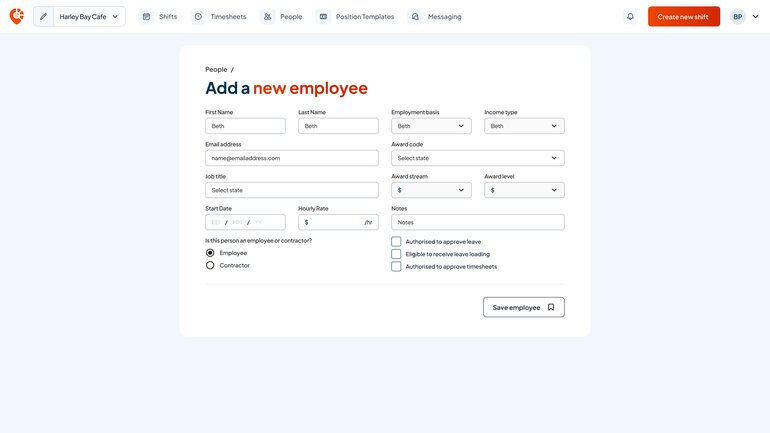
Add and onboard employees into Xero
Shiftly offers paperless employee onboarding directly into Xero for $7 per employee. This process allows employees to enter their own tax, super, and bank details — no paperwork required.
To learn more, follow the Onboarding new employees with Xero guide.
Editing employee data
To edit an employee's details:
- Find the employee in the Employee table
- Click the dropdown arrow next to their status
- Edit the fields you need in the employment details form
⚠️ If the employee is synced with Xero, any changes made here will instantly update in Xero as well. Please double-check your edits before saving.

