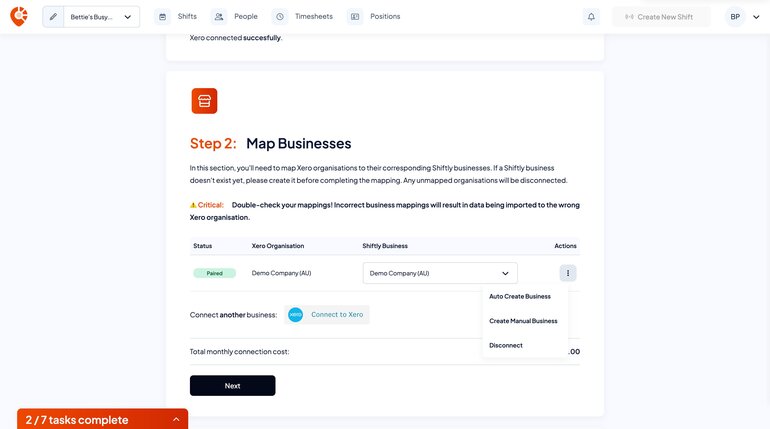Overview
Navigating to Xero’s integration page
Start by navigating to Start by navigating to host.shiftly.au/integrations or
- Open the account dropdown in the top-right corner of your dashboard
- Select ‘Integrations’ under Business Settings
- Select ‘Xero’ from under Integrations
Setting up your Xero organisation integration
Shiftly integrates with Xero to simplify payroll and onboarding. Once connected, you can export approved timesheets in seconds, sync employee records, and reduce admin time across your business.
Before connecting, please:
- Review how the Xero connection works → Read the Xero integration guide
- Confirm you’re happy with the integration pricing:
- $5/month per Xero organisation connected
- Our Xero integration also offers paperless employee onboarding. This can be set up by following the Onboarding new employees with Xero guide. Paperless employee onboarding fees are:
- $7 per employee onboarded (includes digital forms and live status updates)
- Setting up billing and payment
- To connect to Xero, you’ll first need to set up billing and payment on your account. If billing isn’t set up yet, you’ll be prompted to add your details in a modal on the next screen before completing the connection.
Once you have completed the steps above, you can click ‘Get started’.
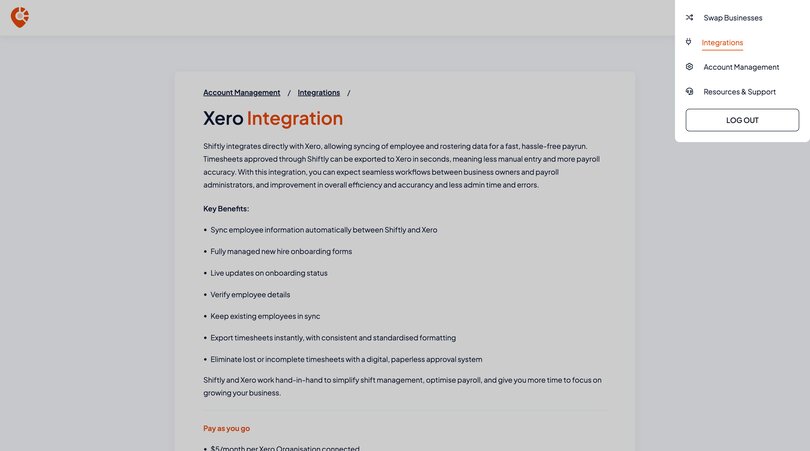
Step 1: Connect to Xero
To link your Xero account with Shiftly, you'll need to authenticate your organisation using a secure Xero login.
To complete this step:
- Click the ‘Connect to Xero’ button
- Once pressed, you'll be redirected to a Xero login screen.
- Log in with your Xero credentials
- Authorise Shiftly to access your Xero organisation
- Once authorised, you’ll be redirected back to Shiftly
- Your Xero account will now be securely connected to Shiftly.
- Click ‘Save’ to confirm the connection
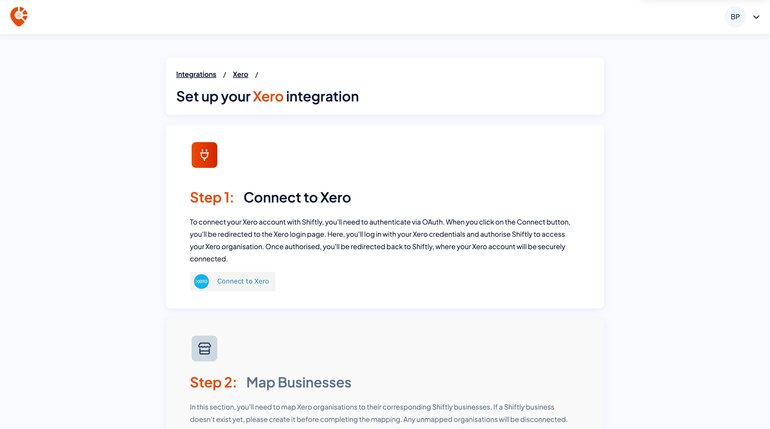
Step 2: Map businesses
Now that your Xero account is connected, you’ll need to map each Xero organisation to its corresponding Shiftly business. This ensures timesheets and employee data are routed correctly.
To complete this step:
To complete this step:
- Locate the Xero organisation you'd like to map
- Open the dropdown under ‘Shiftly business’ and select the matching business
- Repeat for any remaining organisations
- Click ‘Save’ to finalise the mapping
Option 1: Auto-create a Shiftly business
- Click ‘Auto-create business’ next to the Xero organisation
- In the modal, select the relevant industry awards (you can select multiple)
- Click ‘Yes, auto-create business’
- Repeat for any additional unmapped organisations
Option 2: Manually create a Shiftly business
- Click the three-dot menu next to the Xero organisation
- Select ‘Manually create business’
- Follow the steps in the modal to complete setup - For help, refer to our Setting Up a Business guide
- Repeat for any remaining businesses
⚠️ Any unmapped organisations will not be connected to Shiftly.
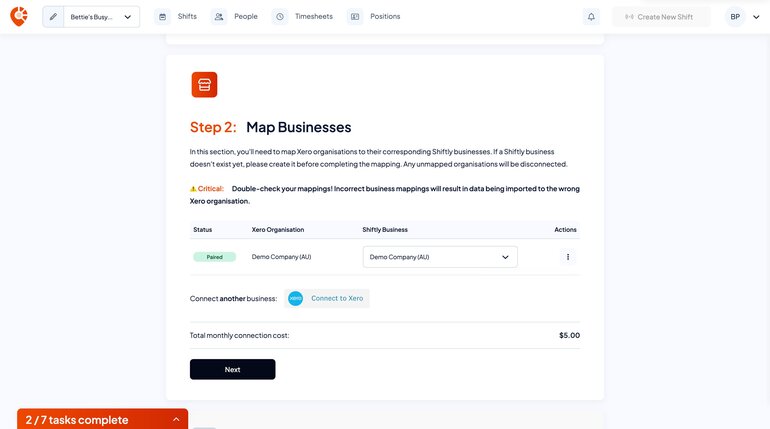
Step 3: Select your pay frequency
Shiftly pulls your available pay frequencies directly from Xero to export timesheets in alignment with your Xero pay runs.
In most cases, your organisation will have one default pay cycle already set up. However, if multiple pay frequencies exist in your Xero account, you’ll need to select the one you want Shiftly to use when exporting timesheets.
To complete this step:
- Review the pay frequency detected from your Xero setup
- If more than one is listed, select the appropriate frequency for this business (e.g. weekly, fortnightly)
- Confirm your selection
- Press ‘save’.
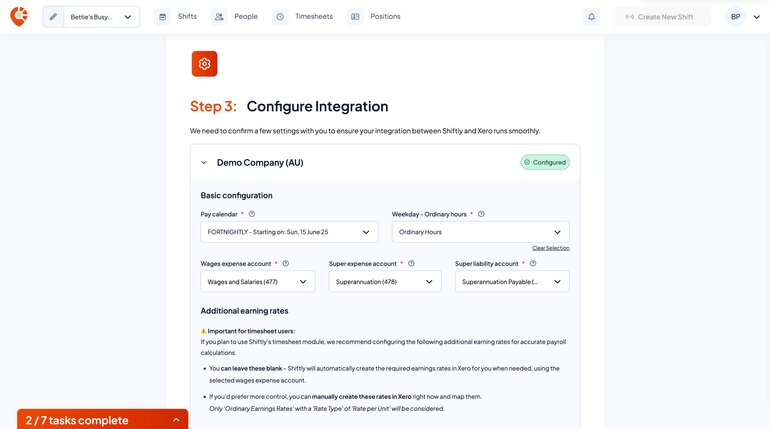
How to disconnect a business from Xero
Disconnecting your Xero organisation is quick and can be done at any time from the integrations page.
To complete this step, start by navigating to host.shiftly.au/integrations or
- Open the account dropdown in the top-right corner of your dashboard
- Select ‘Integrations’ under Business Settings
- You should be directed to your Xero integration connection page
- Scroll to 'Step 2: Map Businesses'
- Select the 3 ellipses to the right of the business you'd like to disconnect
- Select 'Disconnect'