Step 1: Add your personal details
We require your personal details to create a secure account and ensure communication is directed to the right person.
- Enter your first name
- Enter your last name
- Enter the email address you'd like to use for this account
- Click ‘Next’
We require your personal details to create a secure account and ensure communication is directed to the right person.
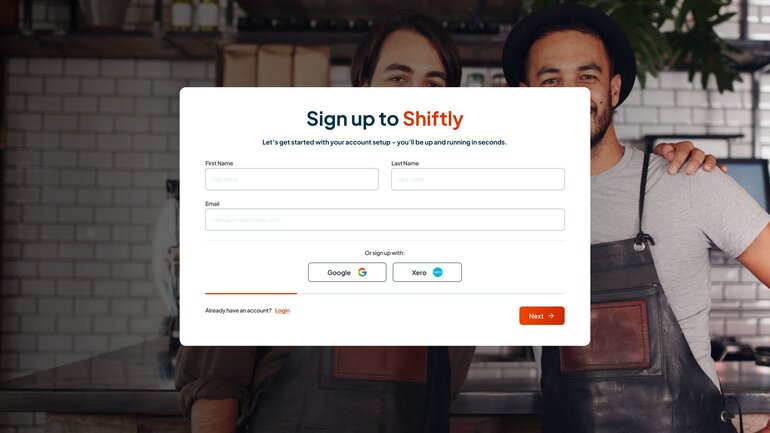
Step 2: Set your password and secure your account
To protect your account and the personal data we store (e.g. staff details, payroll info), we require a strong password.
Your password must include:
- At least 8 characters
- At least 1 capital letter
- At least 1 number (0-9)
- At least 1 special character (!, @, #, $, %, ^)
To complete this step:
- Create your password
- Confirm your password
- Click ‘Next’
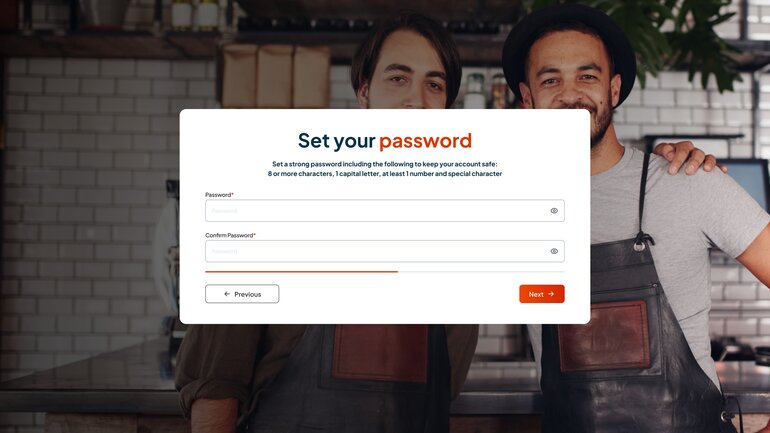
Step 3: Select your organisation type
Shiftly tailors account features based on your role. Venues, or hosts as we call you, manage rosters, timesheets, and staff directly, whereas third-party providers gain access to export tools and client-specific controls.
Venues
Choose this if you're managing your own staff, rosters and timesheets through Shiftly.
- Select ‘Venue’
- Click ‘Next’
Third-party service provider
Choose this if you're setting up Shiftly on behalf of another business, you manage employee onboarding for a client, or you require access to an external businesses timesheets (e.g. as a bookkeeper).
- Select ‘Third-party service provider’
- Enter your organisation’s name
- Click ‘Next’
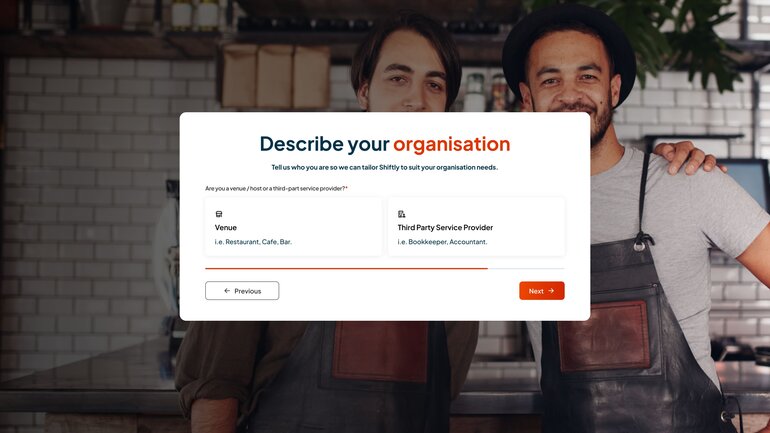
Step 4: Verify your email address
Before using all of Shiftly’s features, you’ll need to verify your email to confirm we have the correct contact details for important notifications, onboarding requests, and shift updates. We also need to ensure your account is fully secure before handling employee data.
To complete this step:
- Check your inbox for the verification email
- Click ‘Verify email address’ in the email
- Return to Shiftly and log back in

