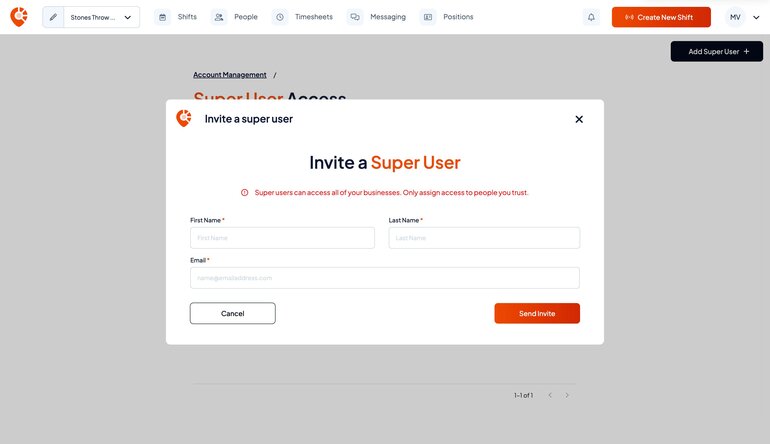Overview
Navigating to Super Users
Start by navigating to Start by navigating to host.shiftly.au/account-management/user-access or
- Open the account dropdown in the top-right corner of your dashboard
- Select ‘Account management’
- On the Account Management screen, press ‘Super Users’
What is a super user?
A super user has access to all businesses and venues within your Shiftly account. Super users can also;
- Create and manage shifts across multiple locations
- Onboard new staff and assign roles
- Oversee scheduling and operations across multiple businesses
- Help shape how your organisation runs day-to-day on Shiftly
⚠️ Only grant this access to individuals you trust to manage your organisation.
Adding a super user
If your organisation requires a super user, you can invite them from the Super Users screen.
To add a super user:
- Go to the ‘Super Users’ screen
- Click ‘Add super user’ in the top-right corner
- Enter their first name, last name, and email address
- Click ‘Send invite’
What happens once I press ‘Send invite’?
- The invitee will receive an email immediately
- They’ll need to create a Shiftly account and connect to your organisation
- Once connected, they’ll have full access to support in managing your business